







Audio signal processing is a very CPU and memory intensive task. For satisfying results we recommend a pentium processor with 32 MB RAM or up.
The audio part of JAZZ++ is organized similar to a sampler or a drum machine. That is, you can assign a sound sample to every midi key. This is different to a usual synthesizer where you assign a sound to a midi channel and the note only changes the pitch. So an audio track in JAZZ++ is very much like a drum track. On a drum track, every note plays another instrument, on an audio track every note plays another sample.
You assign samples to midi keys using the Sample Settings Dialog. JAZZ++ then loads the samples into memory. You may use samples with different sampling rates and channels (mono, stereo) in one song, JAZZ++ converts all samples into the format you specify in the Global Settings Dialog. The collection of samples you define in the Sample Settings Dialog is called a Sample Set in JAZZ++.
After defining a sample set, you should define an audio track. You do this in the track window by opening the Track Dialog and check the entry called Audio Track. Audio tracks behave the same way like drum tracks or other midi tracks. E.g you can place individual notes on the track, copy, delete or replicate bars etc. Every note on the audio track corresponds to a sample you just defined.
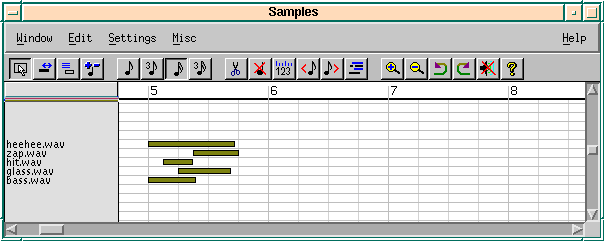 Figure 4.1: Audio track in pianowin
Figure 4.1: Audio track in pianowin
Next open the piano window on that track by clicking with the right mouse button on the audio track you just created. When you scroll up and down you should see the labels of the samples on the left hand side of the window (the labels are assigned in the Sample Settings Dialog). When you click on one of the labels, you should hear the sound of that sample.
Next select the 1/16 note in the toolbar to be able to place some notes on the track. Then set a few notes. When placing a note, you will hear the sample too. Also you may notice, that the length of the note is not 1/16 but is as long as the sample is according to the current midi speed. When you change the midi speed in the trackwin, you will see that the note length is adjusted to the new speed (by the way: this way you can easily adjust the midi speed to a drum loop sample).
Now you are ready to listen to your new song. Go back to the track window and click on the start play toolbar button. And voila, you will hear your new audio enabled song.