







Global Settings
Sample Settings
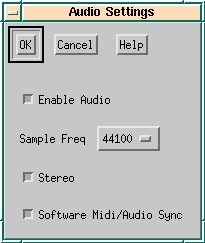 Figure 4.2: Global audio settings dialog
Figure 4.2: Global audio settings dialog
Here you specify the internal resolution for the audio processing of JAZZ++. This means, that all samples are internally converted to the parameters you specify here. If you set the sampling rate to 22050 here and load a sample that was sampled with 11025 samples per second, JAZZ++ will convert it to 22050 samples per second on loading. Specifying low quality here (low sampling rate and mono) will dramatically reduce the CPU and memory requirements needed for processing. Of course this will reduce sound quality too.
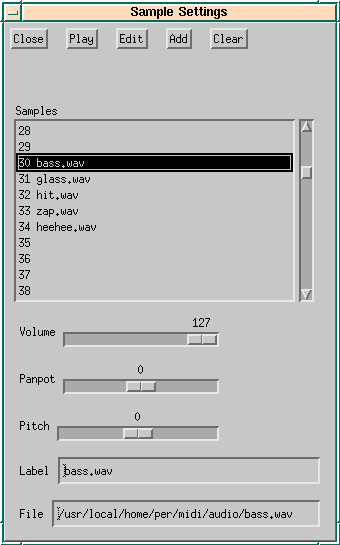 Figure 4.3: Sample settings dialog
Figure 4.3: Sample settings dialog
In this dialog you define the midi keys for your samples. Please read the Introduction for more information on midi keys for samples.
You add a new sample to the list by selecting an list entry first and then press the add button. In the file selector you choose the sample file you want to play in your song. The only file format supported currently is the Microsoft .wav format. After loading the file you should enter a label (a name for the sample) in the label text entry near the bottom. This label will be shown in the piano window when editing an audio track.
The list shows the available midi keys at the left. Low numbers at the top of the list stand for very low midi keys and high numbers for high midi keys. To avoid scrolling in the piano window you probably want to load the samples somewhere in the middle of the list.
To remove a sample from the list select that entry and press the Clear button. To listen to a sample press the Play button, to interrupt listening press it again. The Edit button invokes the Sample Editor.
The Sample Settings dialogs also allows to adjust volume, pan and pitch of a sample. In opposite to the Sample Editor, these changes are not permanent, e.g if you reduce the volume you can increase it later again with no loss of quality. JAZZ++ applies these settings every time a sample is loaded.
After you have defined a set of samples you want to use, you may save these settings into a .spl file. Close the dialog and select Save Set from the Audio menu in the track window. Please notice, that these files contain all your settings from the Sample Settings Dialog, but they do not contain the samples themselves. The .spl files only contains the filenames of the samples, so if you rename or delete samples, JAZZ++ will not be able to find those samples again.