







Cut, Copy and Paste
Replicate
Delete
Quantize
Set MIDI Channel
Transpose
Velocity
Length
Shift
Cleanup
Search Replace
This enables you to cut or copy some part of a song into an internal buffer and paste it to another position of the song again. This can be used to copy events from one song to another.
Do do this, select some events and then select Cut or Copy from the edit menu. To paste the events select paste from the edit menu and click to the destination track/bar. To abort a paste operation click with the right mouse button somewhere. Pasted events are merged with existing events, so you may want to erase the destination tracks before pasting.
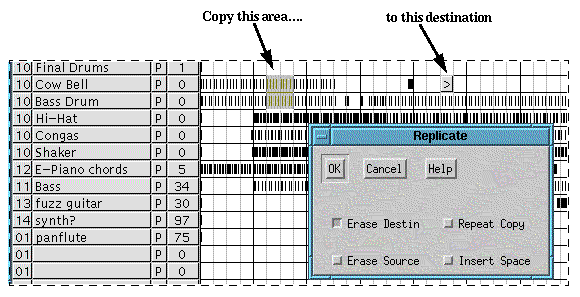 Figure 2.8: Replicate dialog
Figure 2.8: Replicate dialog
To replicate (copy) some events, you must first select an area. Then, after you have invoked Edit->Replicate (or pressed the replicate button), your cursor will change to a '=>', meaning that you should mark a destination for the selected area (clicking with the right mouse button will abort replication). After clicking destination position, you get a dialog box. The meanings of the different check boxes are:
Source and Destin may overlap.
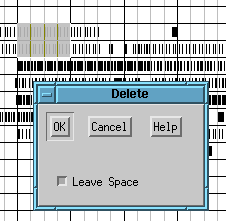 Figure 2.9: Delete dialog
Figure 2.9: Delete dialog
To delete some events, you must first select an area. Then, after you have invoked Edit->Delete (or pressed the delete button), you get a dialog box. The check box 'Leave space' has the following meaning:
Quantize will put Note-On events in the selected area 'in time' (moved to the nearest step-timing value). Only Note-On events are changed.
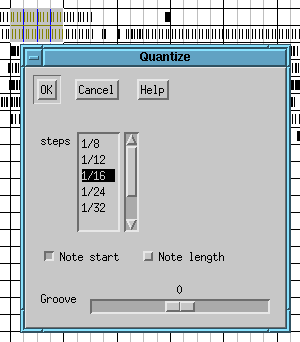 Figure 2.10: Quantize dialog
Figure 2.10: Quantize dialog
To quantize some events, you must first select an area. Then, after you have invoked Edit->Quantize (or pressed the Quantize button), you get a dialog box. The 'steps' listbox represent the 'granularity' of the quantization, and should normally correspond to the smallest note-timing value of the music to be quantized. The checkboxes control whether the start of the note or the end of the note (or both) should be quantized.
There is also a slider named 'Groove' that can be used for quantizing notes 'off beat'. A value of e.g. +20 means that the notes are moved to the nearest step-timing plus 20 percent of a step-value (notes will sound a bit 'late'). A negative value will make notes sound a bit 'early'. For normal quantization the value should be 0.
The selected events will be set to the selected MIDI Channel.
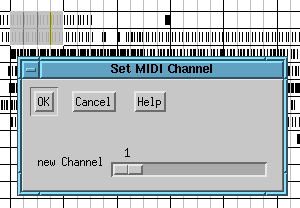 Figure 2.11: Set MIDI channel dialog
Figure 2.11: Set MIDI channel dialog
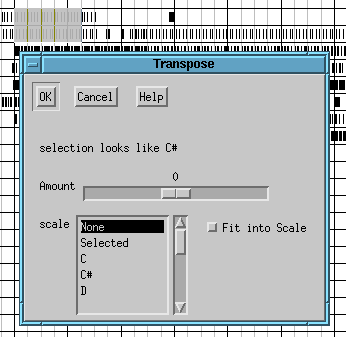 Figure 2.12: Transpose dialog
Figure 2.12: Transpose dialog
If no scale is selected, Amount is the number of semitones to transpose, e.g. an Amount of 1 will change C to C#, C# to D etc. If the scale C is selected, C will become D, D will become E, E will become F etc. JAZZ++ tries to analyze the key of the selection and displays it in the dialog.
The scale 'selected' is the set of notes in the selection. If eg the selection contains the notes C, D, E an amount of 1 will change C's to D's, D's to E's and E's to C's. Its useful in the piano window create inversions of chords.
Fit into scale with an amount of 0 will change all notes to the nearest one contained in the selected scale. If eg the selection contains some C# and you select C scale, all C#'s will become C's (D would be possible too, but transpose down is preferred in this case). If amount is not 0, the selection is transposed in semitones first and 'Fit into scale' afterwards.
Only Note-On events are changed.
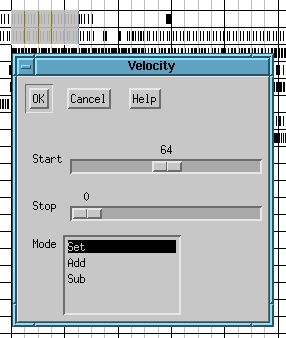 Figure 2.13: Set velocity dialog
Figure 2.13: Set velocity dialog
Changes the velocity of Note-On events. If Stop is 0, all Note-On events will get the Start velocity. If Stop is greater 0, events at the beginning of the selection will get the Start velocity, those at the end will get the Stop velocity (e.g. crescendo). The choice Add/Sub/Set determines, how the value is applied.
Adjust length of Note-On events. see Velocity.
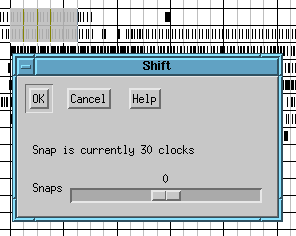 Figure 2.14: Shift dialog
Figure 2.14: Shift dialog
Moves events left or right in amounts smaller than a bar. The snap value is adjusted in the pianowin.
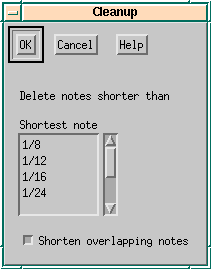 Figure 2.15: Cleanup dialog
Figure 2.15: Cleanup dialog
Deletes note-on events that are shorter than a selected length. Optionally shorten notes to insure that notes of the same pitch does not overlap.
Accidental keyboard hits often leave very short notes on the track that distorts the music. Another problem is that two overlapping notes of the same pitch causes the second note to stop sounding (because of the note-off event from the first note). This cleanup function effectively solve such problems.
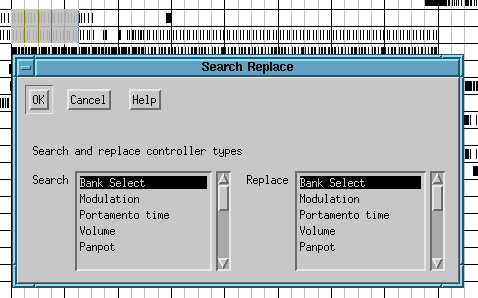 Figure 2.16: Search Replace dialog
Figure 2.16: Search Replace dialog
Searches for controller events and changes the controller number, eg transforms modulation wheel to volume.