







Filter
Window
Song
Metronome Settings
Effects
Timing
Midi Thru
Synthesizer Type Settings
Midi Device
Save Settings
Using the 'event filter dialog', you can specify what types and ranges of events that will be affected by selection operations like e.g. 'Delete' and 'Replicate'.
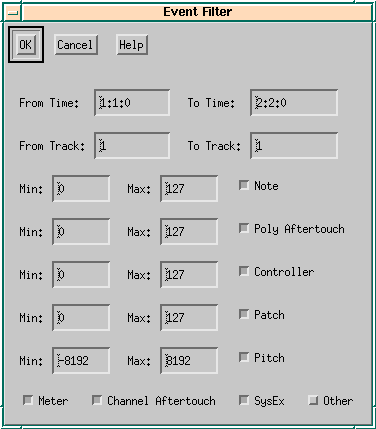 Figure 2.18: Event filter dialog
Figure 2.18: Event filter dialog
The entries From Time, To Time, From Track and To Track are automatically set by selecting a range with the mouse.
The checkboxes Note, Controller, Patch (Program Change), Pitch, Meter and Other decide whether these event types should be included in the selection. For the first four event types you can also specify more closely which values will be included.
By default, all 'boxes' except Other are checked, leaving e.g. Tempo events unchanged by selection operations.
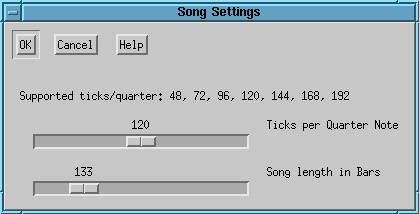 Figure 2.19: Song settings dialog
Figure 2.19: Song settings dialog
Here you can adjust the overall resolution of the song in ticks per quarter. The native JAZZ++ driver (MPU-401) supports distinct values only. With OSS and on MS-Windows you can use any value here. If you change this value, all event timings are recomputed.
A big value of 'ticks per quarter' means that the time resolution of the notes in the song will be better, but the strain on the sequencer system will also increase. Many people think it is important to have a big value here, while others say you won't hear the difference. We recommend you to use the default value (120 ticks per quarter) which gives sufficient resolution for any 'normal' midi song.
In this dialog you may also set the maximum length of the song in bars. This value is used to set the scrollbars in the track and piano windows.
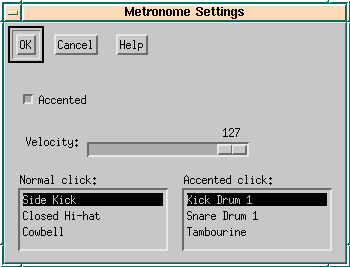 Figure 2.20: Metronome settings dialog
Figure 2.20: Metronome settings dialog
Adjust metronome instruments and velocity.
An "accented'' metronome means that the first count of a bar sounds different than the other counts.
Adjust GS or XG effect settings. In XG mode, also equalizer settings can be chosen.
In GS mode, effects can be adjusted in two modes dependant on the settings of the 'Use effect macro' and 'Use chorus macro' checkboxes:
Macro mode will be sufficient in most practical cases. Setting of individual parameters is more difficult, but can give very good results when done right.
The mode settings (position of the checkboxes) can be saved with the "Save settings" menu entry. The current values of the listboxes or parameter sliders are stored in the midi file.
Controls clock source and real-time output.
The available choices of clock source will vary depending on system platform:
How to sync?
To play, enable "Song pointer" sync mode in sequencer (JAZZ++), start play on sequencer first, then start tape at any point in the song. The sequencer is now locked to the movements of the tape. (Note that some sync boxes don't send song-pointer at beginning of the song. In this situation you must manually start sequencer at song-start before running tape.)
To play, set sequencer to MTC sync mode, start play on sequencer, then start tape at any point in the song. The sequencer is now locked to the movements of the external device.
To play, set sequencer to FSK sync mode, start tape in the pilot-tone area, then start sequencer before pilot tone ends. (Note that with FSK play must always start at beginning of the song.)
The "Realtime to Midi Out" choice is useful for syncing another sequencer to this one or to record a "songpointer stripe" to tape via a sync box. Note that "Realtime to Midi Out" will only work properly for a ticks-per-quarter resolution dividable by 24 (see Song settings).
When enabled, the sequencer will send all notes received on the MIDI IN port to the MIDI OUT port. This basically means that you will hear what you play on the keyboard.
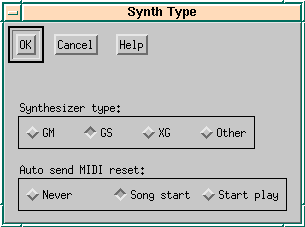 Figure 2.21: Setting of synthesizer type
Figure 2.21: Setting of synthesizer type
Many MIDI sound generators (a synthesizer, soundmodule or soundcard) offer possibilities to choose an extended number of instruments (more than the 128 General MIDI instruments), or to control things like sound colour, reverb/chorus settings or time-variant filters. This is done by sending specific MIDI commands from the sequencer (bank-, NRPN- and SYSEX-events). However, the parameters of these commands are different depending on which standard your sound generator supports.
To allow JAZZ++ to get the most out of your MIDI sound generator, you should choose the synthesizer type option that corresponds most closely to your equipment.
Options are:
The 'Auto send MIDI reset' options control the conditions for when JAZZ++ should send a MIDI reset command (corresponding to the synthesizer type) to the synthesizer device.
Files saved from JAZZ++ will always contain a MIDI reset near the beginning of track 0.
You may select the input and output devices from the list of installed drivers.